How to See My Page in Your Facebook Feed – New for 2020!

Do you follow or Like my Page on Facebook? Unless you’ve done the steps I’m about to show you, you probably have forgotten all about me there! You will never see me in your feed and never know when I have a new post for you. Even though I have over 10,000 followers there, fewer than 200 see my posts. And the number is shrinking even more!
I won’t get too much into how draconian and unfair this is. Yes, Facebook wants ad money, but I’m not a company or a coaching service with an ad budget. I’m a cat, a blogger, and sometimes an influencer. I should not be held to the same standards as, say, an energy drink company, or someone who is trying to sell services to business people.
So, here is how you can change your settings to give my Page a better chance to show up in your Facebook feed. It’s not perfect and it won’t work 100% of the time, but it will greatly improve your chances to see me. I’ll show you both the desktop and mobile versions.
First, on desktop:

1. Go to my Page, and then click on the three dots on the far right hand side of the Menu.

2. Clicking on the three dots will reveal your settings for my Page. Yours may look a little different, unless you also have a Facebook Page. In any case, the important part is to next click on Follow Settings.

3. This is the important part. Make sure to click the radio buttons on “See First” and “Standard.” Standard means you will see up to (but no more than) five of my posts a day sprinkled in your feed (probably fewer, if my human’s feed is any indication). Clicking on anything else pretty much guarantees you will see me rarely, if ever.
Next is how you access the Mobile settings. Actually, the majority of you probably see me on your phone, so this will apply to you. It’s a little more detailed than the desktop version. Since it looks totally different to a Page owner, I’m using someone else Page as an example. I chose my pals The Island Cats (they are awesome, and you should follow them!). We have an iPhone — it may look a little different on other phones.

1. You’ll find the three dots that signify your settings to the right of the Message button. Tap on those three dots.

2. Tap on where it says Following. It took my human a couple of tries to actually get the next window to open.

3. This opens up a window that’s titled “Follow Settings.” Your Newsfeed will probably say either Default or Favorites. If it says, Favorites, you can skip to Step 5, but if it says anything other than Favorites, tap on it to open up a window with your options.

4. This window is titled “In Your News Feed.” Make sure to choose Favorites. Once you tap Favorites, it returns you to the Follow Settings.

5. If your Posts Settings says Standard, you are good to go. If it says Highlights or anything else, tap on it.

6. This is where you can tap on Standard, which means you will see me up to 5 times (but probably less) in your News Feed! After that you are done! Yay!
I hope this helped! The more of my Facebook followers who have these settings for my Page, the more will see my posts, and you’ve helped lots! You can do the same for other favorite Pages you never seem to see either.

Somali Cat Photo Portrait Jigsaw Puzzle
See all of Summer’s merch at her her Zazzle Designercat Shop

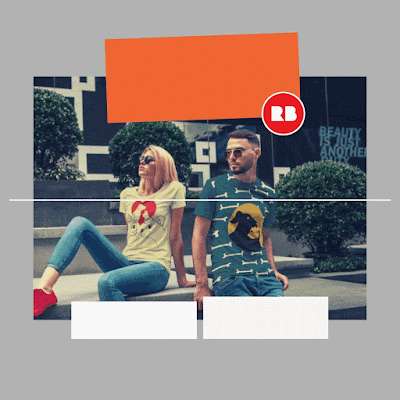

Post a Comment